LEATHER Texture
Step 1
Open Photoshop. Create new document: File -> New (or Ctrl+N). Fill with brown colour like #9D7A51.
Step 2
Duplicate this layer. Apply Filter -> Texture -> Texturizer. Select ‘Rust Flakes‘ texture (To load the texture click the small arrow to the right of the Texture pop-up menu and select Load Texture. This texture is located inside the Photoshop directory on your hard drive, wherever you happened to install Photoshop. Inside the folder, you’ll find a Presets folder. Inside the Presets folder, you’ll find a Textures folder. Double-click on it to open it, and you’ll see all of the textures that Photoshop installed for us. Click on the texture called ‘Rust Flakes’ to select it, then click on the Load button to load the texture.) and use these settings:
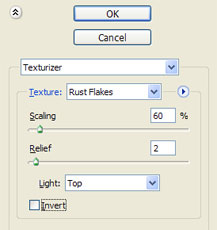
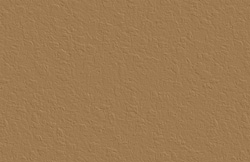
Step 3
To further enhance the effect go to Filter -> Render -> Lighting Effects. Use following settings:
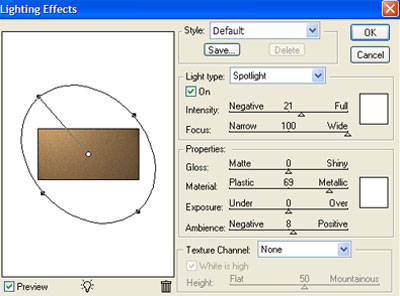

Step 4
Duplicate ‘Background’ layer. Drag it to the top of the layer palette. Set the Blending Mode of this duplicate layer to Overlay.
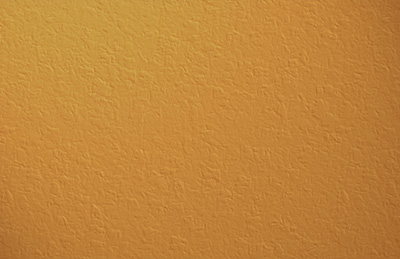
Applied texture:
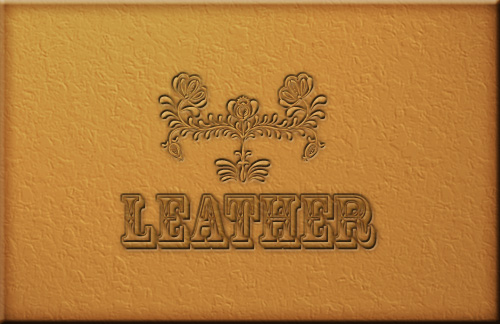
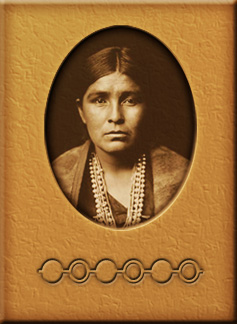

Nice Tutorial… 😀
Thank You,
Biju Subhash
Thank you very much. I am still a novice at Photoshop and tutorials like this are very helpful.
Thanks for tutorial. I like to work with textures.
Very cool design. One of the better leather technique I have found.
fantastic tutorial
i like it.. really
thanks
i dont really like it the texture looks more like painted stucco then leather plus it looks like you read the rock texture tutorial and just changed the filter to rust flakes.
Dont stop trying but please dont tell me that it leather.
thank you for you time
it’s not a leather, it’s a biscuit actually. i suddenly felt hungry looking at that lol
Oh goodie, thought I was the only one slightly dissapointed with this texture. Not the realistic leather look I wanted.
Muy logrado! muy util para retoque fotografico
Very nice. Could you please tell me how you did the text? I can’t find a tut on leather tooling. Thanks!
when i m going to presets folder to find texture folder. i dont found the texture folder. pls help me.
Unfortunately, a Textures folder does not exist in new versions of Photoshop.
hi,
this is nice and simple.. thanks! really learned many things….
Fantastic! So easy and really fun to alter for slight effects.
PLEASE do a followup on how to make the text like in your photo!
would you be able to direct me to where i can download the rusty flakes texture, or be willing to send me a copy? would much appreciate it!
[there is no textures folder in the mac cs5 presets folder]
Nice Tute