TORN EDGE FRAME photoshop tutorial
Step 1
Open Photoshop. Open the image to create Torn Edge frame.

Step 2
Right-click on the layer and choose Duplicate Layer. Select background layer and fill with white color (Edit -> Fill -> White).
On duplicated layer, use the rectangular marquee tool and select just inside of your image. Invert the selection Select>Inverse (Shift+Ctrl+I) .
On duplicated layer, use the rectangular marquee tool and select just inside of your image. Invert the selection Select>Inverse (Shift+Ctrl+I) .

Step 3
Press the Q key on your keyboard to enter the Quick Mask Mode.
Choose Filter>Distort>Ripple (amount 150%; size Medium).
Choose Filter>Distort>Ripple (amount 150%; size Medium).

Step 4
Press Q of your keyboard to leave the Quick Mask Mode. Hit Delete. Deselect.
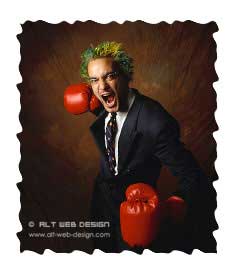

This is by far the best and easiest one of the lot – thank you!
Simply the best.. Thanx so much…perhaps u shud post more tutorials….
thanks !!!!
nice tip… thnQ